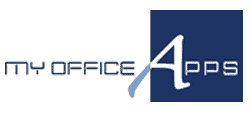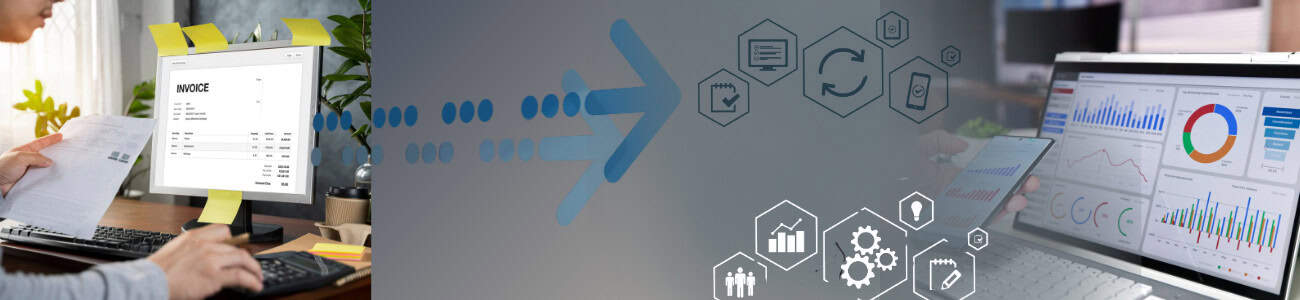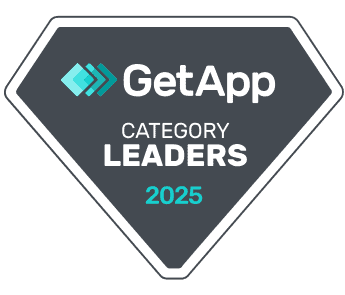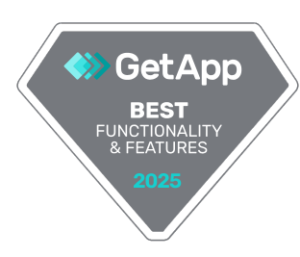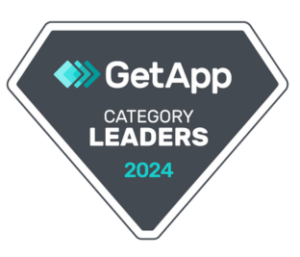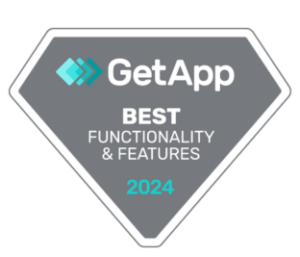Outgrowing QuickBooks? A Complete Guide to Migrating to ERP
This guide will walk you through what QuickBooks users need to know before migrating to an ERP system — including what QuickBooks lacks, how to prepare, which pitfalls to avoid, and how to calculate the ROI of your move.
Why QuickBooks Users Outgrow the Platform
QuickBooks is excellent for startups and small businesses that need basic accounting. But as your operations expand, you begin to feel the limitations. Here are the most critical functionalities missing in QuickBooks that signal it’s time for a more robust solution:
1. No Chart of Accounts Numbers
QuickBooks doesn’t natively support account numbers, making it hard to structure financial reports or track segmented financials across departments or business units.
2. Limited Inventory Management
QuickBooks lacks:
-
-
- Real-time inventory visibility across multiple locations
- Lot and serial number tracking
- Bills of materials (BOMs)
- Support for kits, bundles, and assemblies
-
3. No True Multi-Entity or Multi-Location Management
If you operate in multiple states or countries — or have multiple business entities — QuickBooks doesn’t offer native consolidated reporting or intercompany workflows.
4. Lack of Custom Workflows & Automation
Tasks like approvals, recurring billing, or inventory reordering must be handled manually or with clunky workarounds.
5. Weak Permission Controls
QuickBooks doesn’t provide robust role-based access controls, making it harder to manage internal security or enforce audit trails.
6. No Integrated CRM or Order Management
CRM, quote-to-order, or customer lifecycle tools need to be added separately — often creating disconnected systems and inconsistent data.
7. Scalability and Performance Issues
Larger transaction volumes or multi-user access often slow the system, and QuickBooks Online’s limitations become apparent quickly.
How to Prepare for ERP Migration: A Step-by-Step Guide
Moving to an ERP is a big step, but a well-planned migration makes all the difference. Here’s how to approach it:
Step 1: Assess Your Business Requirements
Start by listing:
- What’s not working in QuickBooks?
- What functionality do you need in your next system?
- Which departments will use the ERP?
- How do you want reporting, inventory, purchasing, and CRM to work together?
🧠 Pro Tip: Involve stakeholders from finance, operations, sales, and warehouse teams in this conversation — each will have different needs and frustrations to address.
Step 2: Choose the Right ERP
Look for:
- Industry-specific functionality
- Cloud-native flexibility
- Modular growth (start with core accounting, add inventory, CRM, etc.)
- A strong onboarding and support track record
💡 Consider ERP systems like Kechie ERP, which offer powerful financials, integrated inventory and CRM, and built-in best practices — ideal for QuickBooks users ready to scale.
Step 3: Clean and Map Your Data
Migration is only as good as the data you bring with you. Start by:
- Cleaning up your Chart of Accounts
- Removing duplicate or inactive vendors, customers, and SKUs
- Mapping QuickBooks fields to your ERP (e.g., Inventory GL account → ERP GL code 1400)
- Standardizing formats for addresses, SKUs, and naming conventions
📌 Be sure to add account numbers to your Chart of Accounts — ERPs rely on structured numbering for segmentation, reporting, and hierarchy.
Step 4: Redesign Your Workflows
Don’t replicate QuickBooks in your ERP — improve your processes.
Common ERP workflow enhancements:
- Automate purchase order generation based on stock levels
- Add multi-stage invoice approvals
- Connect sales orders to fulfillment and invoicing
- Streamline receiving and inventory updates
🛠️ Use the ERP’s capabilities to automate where QuickBooks forced manual steps.
Step 5: Configure and Customize Thoughtfully
Your implementation partner will help you:
- Set up your COA with account numbers and segments
- Create roles, permissions, and access controls
- Define tax rules, shipping methods, and terms
- Build dashboards for real-time business insight
🚫 Don’t over-customize too soon — start with standard configurations and adapt as needed.
Step 6: Run a Pilot and Go Live in Phases
Avoid a “big bang” approach. Instead:
- Test a subset of live data (1 month’s worth) in a sandbox
- Validate financials and transaction flows
- Train users on a limited scope
- Go live in phases — starting with accounting, then inventory, CRM, and more
Step 7: Train Your Team and Support Change
A successful ERP rollout depends on user adoption.
Training tips:
- Offer role-specific training sessions
- Record how-to videos and create quick reference guides
- Assign “ERP champions” in each department
- Create a feedback loop to handle issues quickly
What to Avoid During Migration
- Migrating outdated or incorrect data
- Failing to define ownership for each functional area
- Ignoring user training and change management
- Over-customizing before you understand standard ERP features
What ROI Can You Expect?
A modern ERP helps you:
✅ Reduce manual data entry and errors
✅ Improve inventory accuracy
✅ Increase order fulfillment speed
✅ Make better business decisions with real-time data
✅ Scale operations without changing systems again
Most businesses report a full return on investment within 12–24 months, depending on complexity.
Final Thoughts
QuickBooks is great — until it’s not. Once you need better inventory control, stronger financial structure, automation, and cross-functional visibility, it’s time for ERP.
Systems like Kechie ERP offer QuickBooks users a smarter, scalable next step, without the overwhelm. With the right planning, migration can be smooth, efficient, and incredibly rewarding.
Contact us today to learn more about how Kechie ERP can transform your inventory management practices!
Stay tuned for our series of insightful blogs—your roadmap to exploring the full potential of an ERP.